Before you get yourself wet, I believe it would serve you well if you get a really background what Prestashop is and what is thirtybees ecommerce platform. Click the links to grasp an good idea around these beautiful ecommerce systems. You may also visit their individual websites. links below.
Source: Prestashop Thirtybees
Alright, let's dive in!
How to install a prestashop-thirtybees addon?
We will assume that you have your module zip file ready somewhere in your local hard drive.
There are two ways to install a prestashop-thirtybees addon. The first and easiest one is through the back office of your prestashop-thirtybees ecommerce install. The easier one is by manual install through FTP or Cpanel upload. The more reliable way to install a prestashop-thirtybees module is using the later.With that said, we will explore both routes in this article. Be reminded that installing through the back office might present some issues. The reason for this is sometimes your web server interferes with the upload and installation process when done through the back office of your prestashop-thirtybees system. Another issue is that, the zip file might have 2 level deep directory. And further, there might some memory issue during the upload process. I usually install addons throught FTP and Cpanel, it's safer although it takes a little bit of work, but not much.
Installing through the back office
To install through the back office, login to your prestashop-thirtybees back office, go to Modules and Services. Find the Add a new module at the top of the page, and click to upload your module zip file, like so.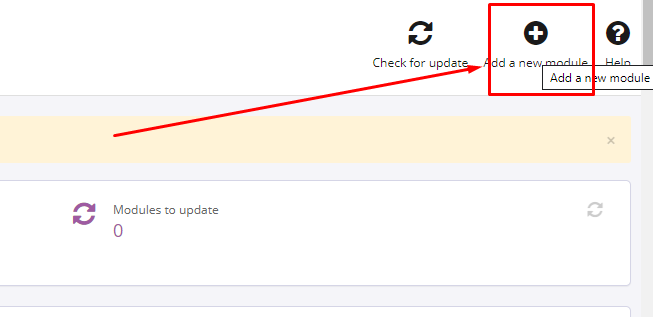
Choose your module zip file, then click the upload button.
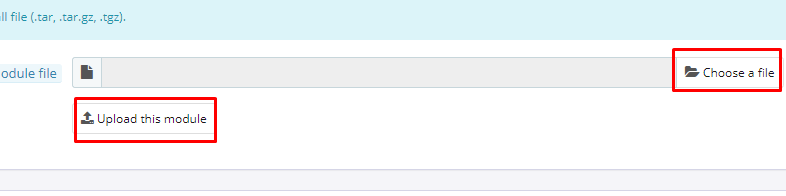
If your prestashop-thirtybees addon is properly uploaded, you should get a success notification at the top of the page. You should be able to see the newly uploaded module. Take a look at the screenshot of my install below.
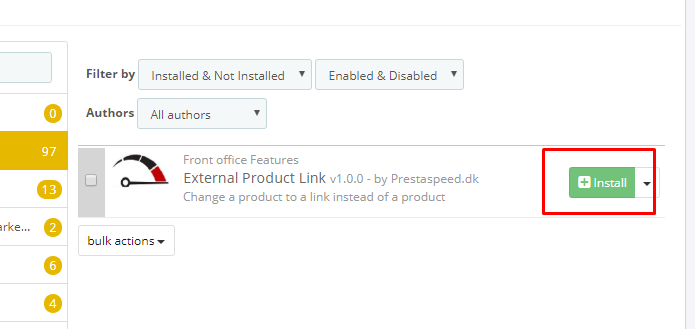
Click the install button. And then configure module if needed.
Installing through FTP client or Cpanel upload
Uploading module files through FTP
- Unzip (decompress) the module archive file
- Using your FTP software
- Place the folder in your PrestaShop-thirtybees /modules folder
Uploading module files through Cpanel
- Login to you domain Cpanel
- Navigate to File Manager
- Open your PrestaShop-thirtybees /modules folder
- Upload the zip file
- After upload is done, right click on the module zip file and click Extract
Installing your prestashop-thirtybees module
- Login to the BackOffice of your shop
- Go to Back Office >> Modules.
- Search for your module name in the list
- In the row for the new module, click Install.
- Locate the module again. If necessary, click >> Configure.
- Once configuration is complete, be sure to test the module immediately to confirm that it functions as planned.
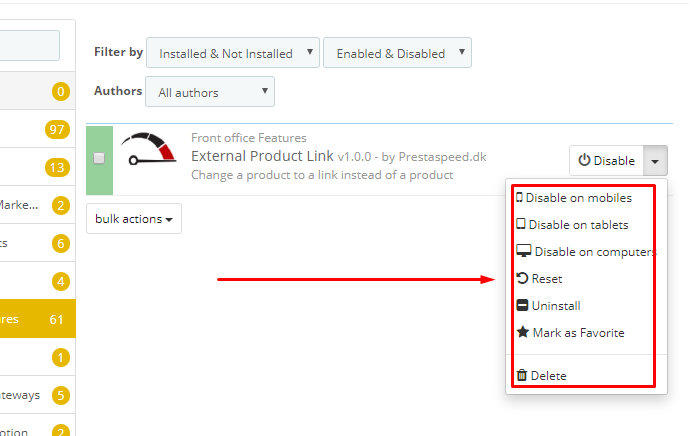
Some modules does not require configuration. If your module requires configuration, the Configure button will show up in the drop down, like so.
Common installation issues with prestashop-thirtybees modules.
There are common installation issues with prestashop-thirtybees modules, and these issues usually relates to your server, file permission, server, memory limits, etc. Below are the most common ones.- Memory limit
- " Your PHP sessions path is not writable - check with your hosting provider: C:\Windows\Temp\ "
- " PHP parameters: PDO MySQL extension is not loaded "
If you encounter the last two error messages during the process of installing through the back office, contact your web host provider. The first one is an issue with windows server, and the last one is an issue of PHP extension. You may as well check if your PHP version is set to the latest PHP 7 version. Most of the times, upgrading PHP would solve those issues right away.
There you have it. That is the way to install a prestashop-thirtybees addon. Let us know your concern in the comment section below. And if I may make a request, please share to someone you know or share to your social media friends. Thanks and wish you success!
No comments:
Post a Comment